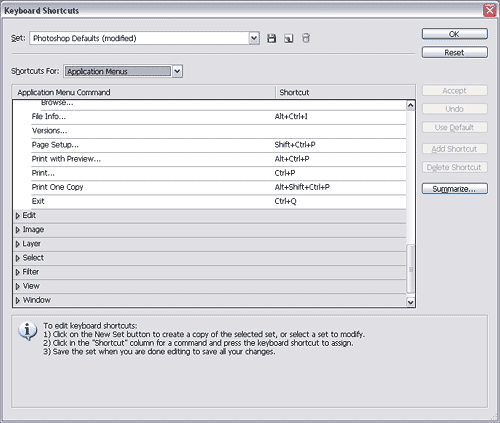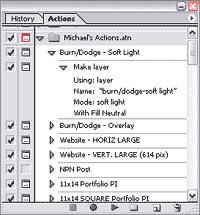Most computer power users are always looking for ways to enhance their speed, efficiency, and productivity. With Windows and my Outlook mail application, for instance, I can launch a new email from any web browser by using the [CTRL] and [M] keys simultaneously. If I’m looking for a difficult to find file (and I have a Windows-ready keyboard), I can use the [Windows] and [F] keys simultaneously to find that file on my hard drive. I’ve always found the mouse to be inefficient and awkward, and with keyboard shortcuts available in virtually all applications and programs (with most of them being user-assignable), shortcuts can easily enhance our efficiency and productivity and can reduce mouse-related hand and arm fatigue.
Photoshop Keyboard Shortcuts
|
As an advanced Photoshop user, I can’t imagine ever going back to mouse-clicks to execute most ordinary commands. I am always jumping from one tool to another and executing a variety of sequential yet often unrelated commands. Keyboard shortcuts, Actions (read on), and a Wacom tablet make these tasks a whole lot easier. I do a lot of contrast masking and refine the masks with a Brush (using my tablet). The default foreground/background color swatches for Photoshop are black (RGB 0) and white (RGB 255). No matter what the swatches currently read (let’s say they are red [foreground] and green [background]), I can instantly default them by using the [D] key. Want white as the foreground swatch instead? Simply depress the [X] key!
Without question, my most frequently used Photoshop tools are brushes. Depressing the [B] key quickly gets me there, and [D] - or [D] followed by [X] - quickly sets me up for creating or refining masks. But, my brush is too big for the task; no problem! The bracket keys (‘[‘and ‘]’) easily resize the brush! The brush opacity is wrong? Again, no problem! [CTRL] combined with the ‘[‘and ‘]’ keys increase/decrease the brush opacity. No mouse clicks necessary!
There are hundreds of keyboard shortcuts available in Photoshop, and one of the best resources for identifying them is Trevor Morris’s categorized Keyboard Shortcuts pdf files - http://user.fundy.net/morris/?photoshop.shtml. He has Shortcut .pdf files for all Photoshop versions from PS5 to CS2.
Photoshop keyboard shortcuts are all user-assignable, so if you’d rather depress [F8] to get your Help files, or depress [CTRL] [C] to open a file (instead of [CTRL] [O]), you’re free to change it. In CS2 (Windows), depressing [CTRL] [ALT] [SHIFT] and [K] simultaneously will invoke the shortcuts window (see Figure A). Configuring it is fairly self-explanatory and straightforward. If you stumble, just depress the [F1] key for Photoshop’s HELP files!
Actions
|
An action is a series of commands (the action can be as simple or complex as you wish) that is ‘played’ on a single file or a batch of files. An action can be written for something as simple as resizing files (for example, an action to resize an image file to 640 pixels on the long side for posting on NPN) or as complex as resizing the file to 640 pixels, adding a border or drop shadow, and then finishing with a complex sharpening algorithm. With Actions, a single mouse click can execute literally hundreds of pre-recorded commands!
We all have common tasks in Photoshop, and if you’re executing these common tasks ‘by hand’ each time you work in Photoshop, you’re not using Photoshop to its full potential. One of the best resources for learning about and recording your own actions is within Photoshop’s own HELP files (with Photoshop running, depress the [F1] key). Should you decide that creating your own actions is too daunting a task, a Google search will reveal hundreds, if not thousands, of downloadable free actions. See Figure B for an example of a few of my custom Actions.
If you’re not already, start using Photoshop today to its fullest potential. Reduce mouse fatigue, over-clicking, and wasted time!
About the author...
Utilizing a hybrid process, Michael E. Gordon prints digitally yet photographs with sheet film and a view camera. He has an avowed love for Photoshop and the landscapes of the western U.S., where he makes most of his photographs and conducts workshops in partnership with Guy Tal (www.gtworkshops.com). See Michael’s work at www.mgordonphotography.com.
MG-NPN 0492
Comments on NPN Photoshop tutorial articles? Send them to the editor.